调试预览
小程序首页展示:首页banner轮播图
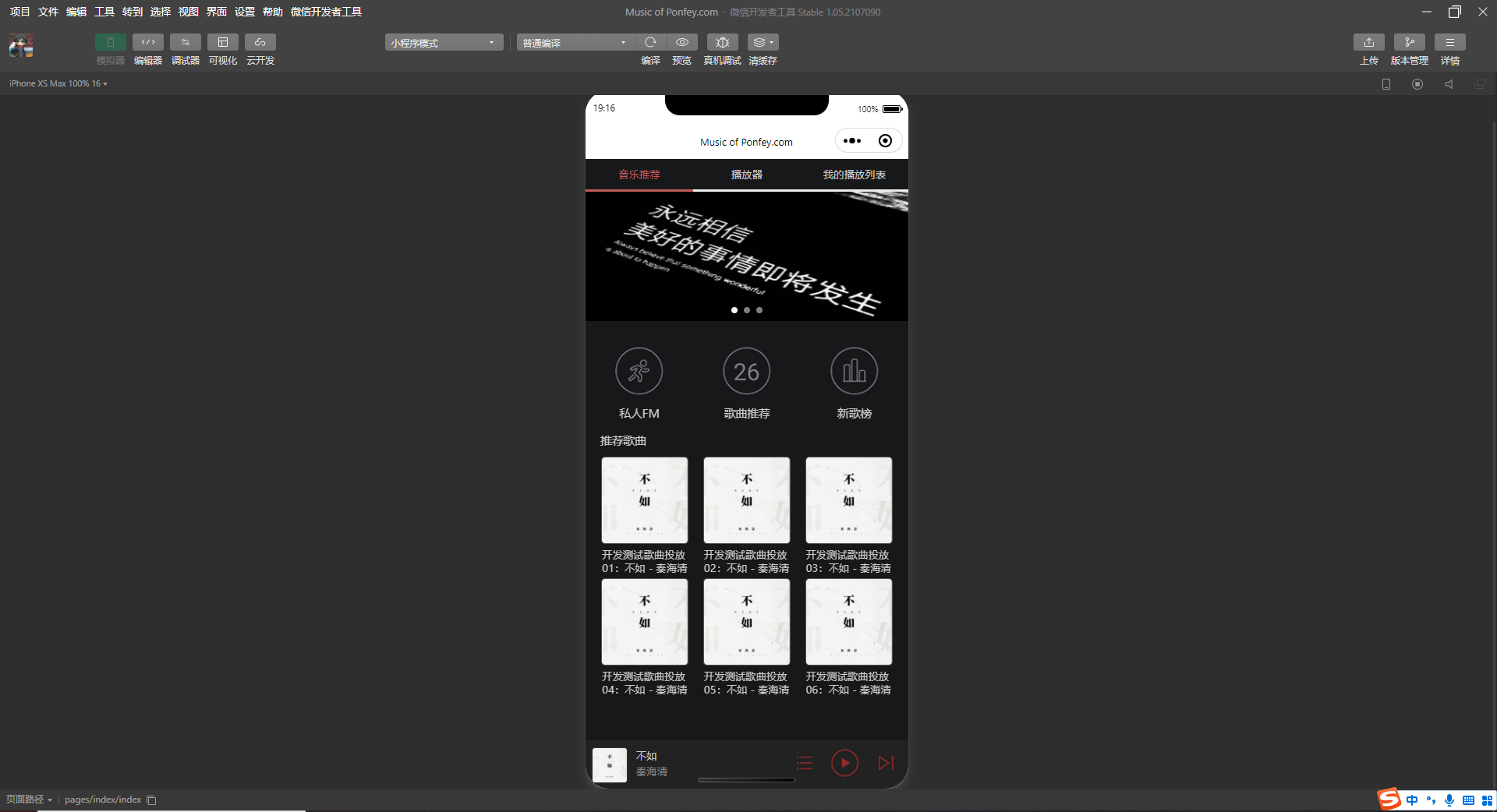
小程序首页展示:首页banner轮播图
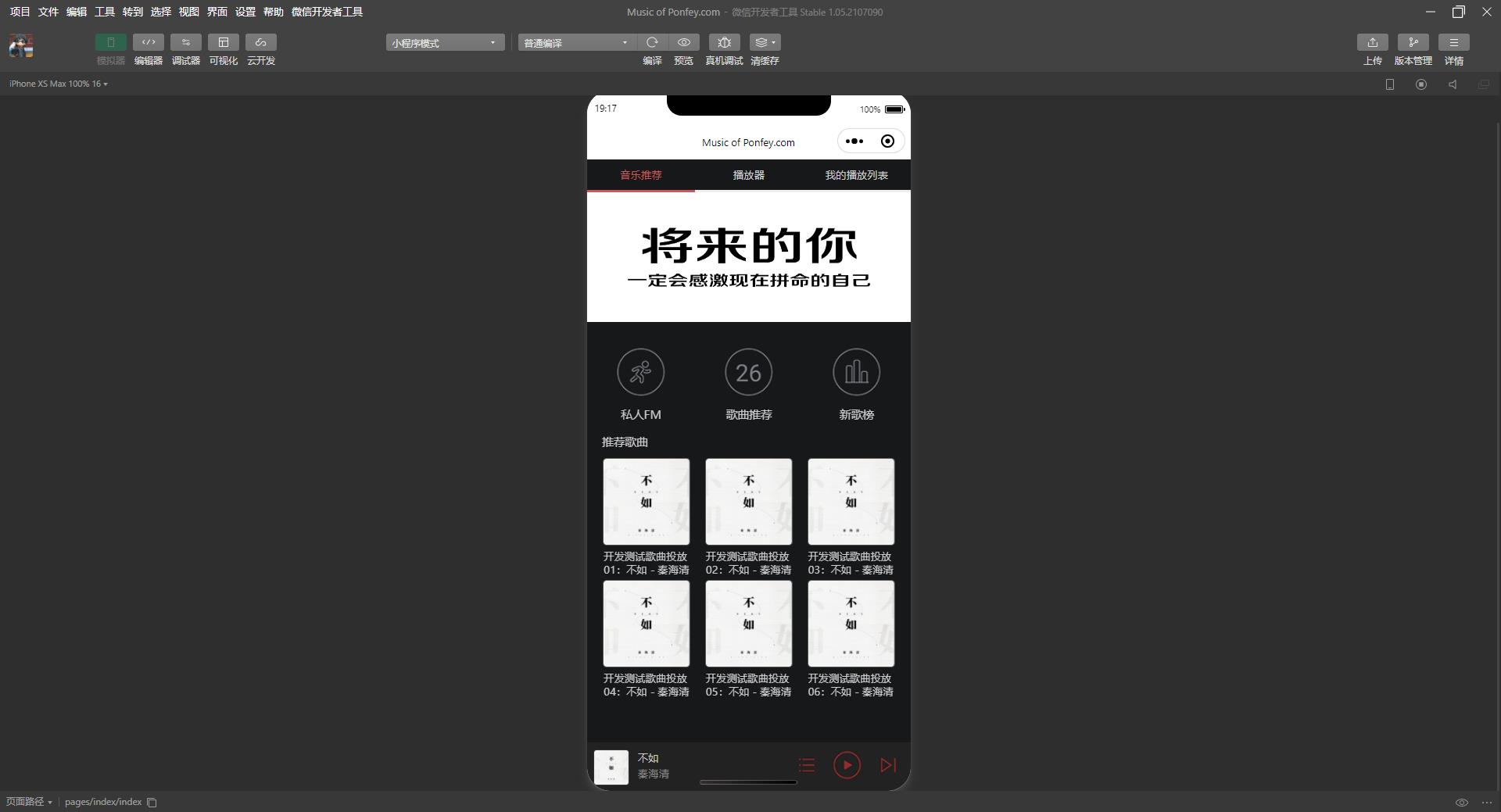
小程序播放器页面展示:(目前暂未开发歌词同步显示)

开发流程分析
1、swiper组件:滑块视图容器,用于实现轮播图
2、scroll-view组件:用于可滚动视图区域
3、image组件:定义图片,类似HTML中<img>标签
4、slider组件:滑选某一个值,实现播放器进度条功能
5、音频API组件开发步骤:
确定目录结构 > 确定页面基础构建,编写页面结构和基础样式 > 实现标签页切换 > 实现功能按钮 > 实现基础播放器功能 > 实现换曲功能
目录结构:
- app.js 应用程序逻辑文件
- app.json 应用程序逻辑文件
- pages/index/index.js index页面的逻辑文件
- pages/index/index.json index页面的配置文件
- pages/index/index.wxss index页面的样式文件
- pages/index/index.wxml index页面的结构文件
- pages/index/info.wxml 音乐推荐的标签页面的结构文件
- pages/index/play.wxml 播放器的标签页面的结构文件
- pages/index/playlist.wxml 播放列表的标签页面的结构文件
- image 图片文件
页面结构:
tab导航栏 > content内容区 > player音乐播放控件
核心代码:
swiper组件编写滑动页面结构:
<swiper>
<swiper-item style="background:#ccc">0</swiper-item>
<swiper-item style="background:#ddd">1</swiper-item>
<swiper-item style="background:#eee">2</swiper-item>
</swiper>
swiper组件编写滑动页面结构:
<swiper current-item-id="c">
<swiper-item item-id="a" style="background:#ccc">0</swiper-item>
<swiper-item item-id="b" style="background:#ddd">1</swiper-item>
<swiper-item item-id="c" style="background:#eee">2</swiper-item>
</swiper>小程序基础页面和样式:
<!-- 标签页标题 -->
<view class="tab">
<view class="tab-item">音乐推荐</view>
…
</view>
<!-- 内容区域 -->
<view class="content"></view>
<!-- 底部播放器 -->
<view class="player"></view>单击导航栏选项卡实现标签页切换:
<view class="tab-item {{tab==0?'active':''}}"
bindtap="changeItem" data-item="0">
音乐推荐</view>
changeItem: function(e) {
…
}, // 单击事件.tab-item.active {
color: #c25b5b;
border-bottom-color: #c25b5b;
} // 标签切换样式通过滚动事件切换页面效果:
<swiper current="{{item}}" bindchange="changeTab">
changeTab: function(e) {
…
}, // 滚动事件scroll-view组件事件对象:
<scroll-view scroll-x scroll-y style="height:200px" bindscroll="scroll">
<view style="width:200%;height:400px;background:#ccc"></view>
</scroll-view>
scroll: function(e) {
console.log(e.detail)
},scroll-view组件事件对象参数分析:
- scrollLeft:横向滚动条左侧到视图左边的距离;
- scrollTop:纵向滚动条上端到视图顶部的距离;
- scrollHeight:纵向滚动条在Y轴上最大滚动距离;
- scrollWidth:横向滚动条在X轴上最大的滚动距离;
- deltaX:横向滚动条的滚动状态;
- deltaY:纵向滚动条的滚动状态;
scroll-view组件:
<scroll-view class="content-info" scroll-y>
<view style="background:#eee;height:1000px"></view>
<view>已到达底部</view>
</scroll-view>swiper组件实现轮播图:
<swiper class="content-info-slide" indicator-color="rgba(255,255,255,.5)" indicator-active-color="#fff" indicator-dots circular autoplay>
<swiper-item></swiper-item>…
</swiper>flex布局实现功能按钮:
<view class="content-info-portal">
<view>
<image src="/images/04.png" />
<text>私人FM</text>
</view>
…
</view>audioCtx对象声明的方式:
var audioCtx = wx.createInnerAudioContext(); // 创建audioCtx上下文实例innerAudioContext案例使用:
onReady: function() {
var audioCtx = wx.createInnerAudioContext()
audioCtx.src = 'https://www.ponfey.com/files/.../.../秦海清-不如.qmcflac'
audioCtx.onPlay(function() {
console.log('开始播放')
})
…
},slider组件的使用:
<slider bindchanging="sliderChanging" show-value />
sliderChanging: function(e) {
console.log(e.detail.value)
},音乐播放列表和音乐状态数据:
playlist: [{
id: 1, title: '不如', singer: '秦海清',
src: 'https://www.ponfey.com/files/.../.../秦海清-不如.qmcflac', coverImgUrl:
'/images/秦海清-不如.jpg'
}…}],
state: 'paused',
playIndex: 0,
play: {
…
},音乐播放逻辑代码:
audioCtx: null,
onReady: function() {
this.audioCtx = wx.createInnerAudioContext()
// 默认选择第1曲
this.setMusic(0)
},
setMusic: function(index) {…},底部播放器的结构代码:
<!-- 底部播放器 -->
<view class="player">
<image class="player-cover" src="{{play.coverImgUrl}}" />
<view class="player-info">
…
</view>
</view>底部播放器的样式代码:
.player {
display: flex;
align-items: center;
background: #222;
border-top: 1px solid #252525;
height: 112rpx;
}
…底部播放器暂停/播放按钮控制歌曲:
<image wx:if="{{state=='paused'}}" src="/images/stop.png" bindtap="play" />
<image wx:else src="/images/stop.png" bindtap="pause" />
play: function() {
this.audioCtx.play()
this.setData({ state: 'running' })
}
…实现播放器切换下一曲歌曲:
<image src="/images/next.png" bindtap="next" />
next: function() {
var index = this.data.playIndex >= this.data.playlist.length- 1 ?
0 : this.data.playIndex + 1
this.setMusic(index)
…},播放器页面下方的滑块结构:
<slider activeColor="#d33a31" block-size="12"
backgroundColor="#dadada" value="{{play.percent}}" />
<text>{{play.duration}}</text>显示音乐的播放进度:
onReady: function() {
this.audioCtx = wx.createInnerAudioContext()
var that = this
this.audioCtx.onEnded(function() {
that.next()
})
…
},控制进度条的长度控制歌曲播放进度:
<slider
bindchange="sliderChange"
activeColor="#d33a31"
block-size="12"
backgroundColor="#dadada"
value="{{play.percent}}" /> // slider组件
sliderChange: function(e) {
var second = e.detail.value *
this.audioCtx.duration / 100
this.audioCtx.seek(second)
}, // 滑块事件处理函数实现换曲功能:
change: function(e) {
this.setMusic(e.currentTarget.dataset.index)
this.play()
},